Here is a quick tip for ya. To run multiple instances of Firefox at the same time, do the following.
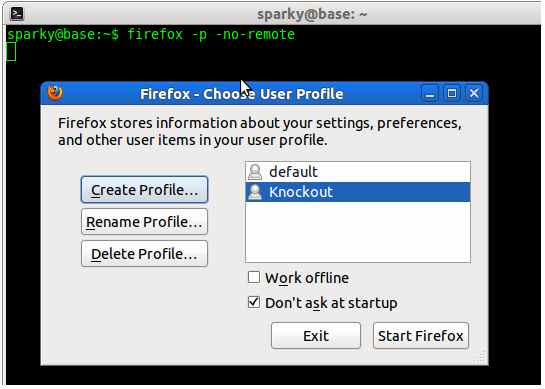
Linux
1. Run this command in Command Terminal : firefox -p -no-remote
2. The Firefox profile manager will open and ask you to choose the profile you want to use. If you already have more than 1 profile, click on the “Create Profile” button to create a new profile and once the new profile is created, select it and click “Start Firefox”
3. That’s all.
Windows
1. Open run prompt by pressing Windows key + R
2. Run this command in run : firefox.exe -P -no-remote (NB: -P is in CAPS)
3. The Firefox profile manager will open and ask you to choose the profile you want to use. If you already have more than 1 profile, click on the “Create Profile” button to create a new profile and once the new profile is created, select it and click “Start Firefox”
4. That’s all.
You can also edit the Firefox short cut in your desktop, quick launch (Windows) or panel (Linux) and add the text -p -no-remote to it, so that each time you open Firefox it will ask you to choose the profile you want to load.
What is this good for?
1. You can sign into multiple Gmail accounts (or other accounts for that matter) at the same time (One in each Firefox instance)
2. You can run multiple versions of Firefox at the same time. Just create a separate profile for each version and choose the correct profile when opening Firefox.
Did it solve a different problem for you? Let others know through the comments below.

Absolutely lovely. Thanks for the wonderful tip. Now I can run two instances of my Firefox together .. even the portable one:-)
I have been able to run two instances of Firefox using your technique but there is one other tweak that I want to ask. I want to run two different versions of Firefox at the same time. Is that possible? For example, I want to run an installed version of Firefox and a portable version at the same time?
@Usman I think the portable version creates a profile for itself when starting it. So u should be able to run the portable version alongside your desktop firefox installation.
Yes ideally it should but if I have the installed Firefox open and I try to run the portable one, it only opens another window of installed firefox instead of the portable one?
Then u can explicitly specify a new profile for the portable version. U can do this by entering the following in RUN prompt:-
D:/path_to_portable/firefox.exe -P -no-remote And u should be able to choose a separate profile for the portable version. It should work, but can’t test since I’m not using windows.
Unfortunately it’s not working .. even if I open the profile of portable firefox, another instance of installed firefox will open …
Could someone please post a screenshot, of where to add the “firefox.exe -P -no-remote” to the desktop shortcut in Win7, as I have tried every possible way and can not get it to work. Thank you.
Right click the firefox short cut icon from the desktop and choose ‘Properties’. In the ‘Shortcut’ tab, edit the ‘Target’ field. The path to the Firefox executable file is given there in quotes. Add -P -no-remote after the quotes. (leave a space in between). Thats all. See the screenshot at http://i.imgur.com/Tuzvd.jpg
Thank you, that worked 🙂
Sorry for the response back.
late response back 😉
@Fool, You are welcome. Glad it helped.
There should be a way to have separate colors for tabs for each instance. It will make easier to distinguish them.
@jackfischer Use some different templates with different colors in add ons section of Firefox to change color and theme etc.
I keep my Firefox instance running on my computer at work. Then I can go away, access the same computer through VPN, and run a new remote instance of Firefox if I need to without destroying the instance that’s already running. So convenient.