Here is a quick tip for ya. To run multiple instances of Firefox at the same time, do the following.
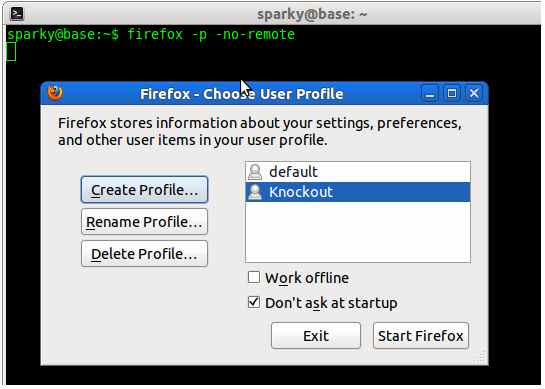
Linux
1. Run this command in Command Terminal : firefox -p -no-remote
2. The Firefox profile manager will open and ask you to choose the profile you want to use. If you already have more than 1 profile, click on the “Create Profile” button to create a new profile and once the new profile is created, select it and click “Start Firefox”
3. That’s all.
Windows
1. Open run prompt by pressing Windows key + R
2. Run this command in run : firefox.exe -P -no-remote (NB: -P is in CAPS)
3. The Firefox profile manager will open and ask you to choose the profile you want to use. If you already have more than 1 profile, click on the “Create Profile” button to create a new profile and once the new profile is created, select it and click “Start Firefox”
4. That’s all.
You can also edit the Firefox short cut in your desktop, quick launch (Windows) or panel (Linux) and add the text -p -no-remote to it, so that each time you open Firefox it will ask you to choose the profile you want to load.
What is this good for?
1. You can sign into multiple Gmail accounts (or other accounts for that matter) at the same time (One in each Firefox instance)
2. You can run multiple versions of Firefox at the same time. Just create a separate profile for each version and choose the correct profile when opening Firefox.
Did it solve a different problem for you? Let others know through the comments below.
