Once again Google has proved that they are the number one webmail. Almost all the webmail services – GMail, YahooMail,Windows Live Mail…. – are using HTTPS for logging the users in. i.e., if you are using firefox, you will see a bluish glow in the left end of the address bar when you are accessing the sign in page of gmail (and other webmails too). And if you take a closer look, you will see the addtess of the page starts with HTTPS, rather than just HTTP.

Having HTTPS in the sign in page makes it very difficult for hackers to steal your password. But once you are loggged in successfully, the HTTPS access is switched to normal HTTP . And everything you do now with your email account -sending mails, reading mails, viewsing contact book.. – is over the normal HTTP connection. So a hacker or even a high schooler with no programming knowledge can easily see everything you are doing. So, your sensitive information is compromised.
And the solution?
In Gmail’s settings, there was this option to set full time HTTPS access to your mail account. But it was optional. Now Google has made the HTTPS mode enable by default for all mail accounts. (Still you can disable it under the settings if it is itching).
I strongly recommend everyone using the ‘always use HTTPS’ setting.
I will be writing some posts covering HTTPS and internet security soon. Come back soon. Bye now.

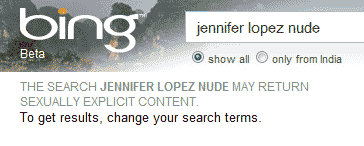



 We all agree that Gmail is the coolest mail service out here. I recently read from the
We all agree that Gmail is the coolest mail service out here. I recently read from the 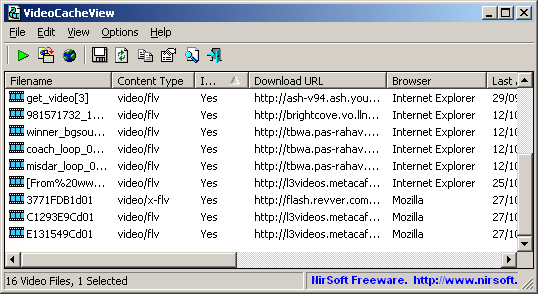
 Most of us keep more than one email id. We may be keeping one for personal communication, one for business communication etc. But it is really difficult to keep up with multiple email ids. You have to check all these ids for any incoming message or to send any mail from those.
Most of us keep more than one email id. We may be keeping one for personal communication, one for business communication etc. But it is really difficult to keep up with multiple email ids. You have to check all these ids for any incoming message or to send any mail from those.